SSH Setup:
To download and install SSH, you will need to visit UH ITS's web site.
Before using SSH, follow the instructions on how to set up your UH web page.
Go to this web page: http://www.hawaii.edu/help/software/pc/ssh.html
Click on 'SSH 3.2.9 (5.35 MB)' to download SSH. Run the SSH installer. You may set up SSH using the default options. For additional information on installing SSH in Windows, visit this link: http://www.hawaii.edu/itsdocs/win/ssh322/
After installation, you should have new desktop icons. Go ahead and open 'SSH Secure Shell Client'.
To connect to UH UNIX, you will click on 'Quick Connect', then enter the following settings:
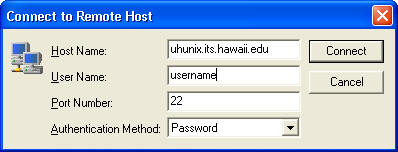
where 'username' is your UH email username. Click 'Connect' and then you will be prompted for your password.
Upon logging in, you should see a window like this:
At the top, you will see a yellow folder icon (see picture above, it is highlighted). Clicking on this will allow you to open up a directory view of your UH UNIX account. It should look something like the following:
Remember, your web page is contained in the 'public_html' folder. So opening that (double-click) will allow you to see the contents.
One last thing to do- we want to change our default upload settings on file permissions. From the above screen, click 'Edit', then 'Settings':
Make sure that the 'Default file permissions' and the 'Default directory permissions' are set to 755.
You now have SSH installed. If you have already set up your UH Home Page, you should continue to set up your ICS 111 Home Page- directions can be found here.
Any questions, please contact your TA